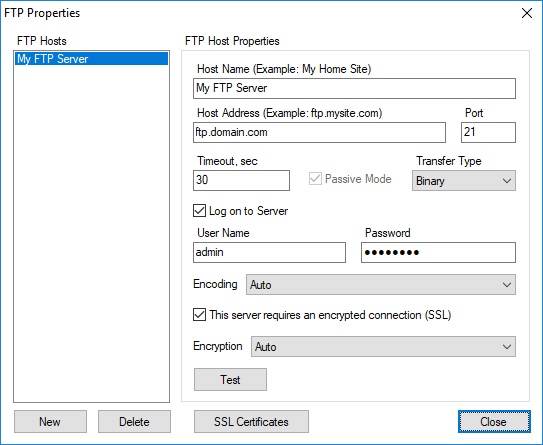Get more than you expect from a backup program
|
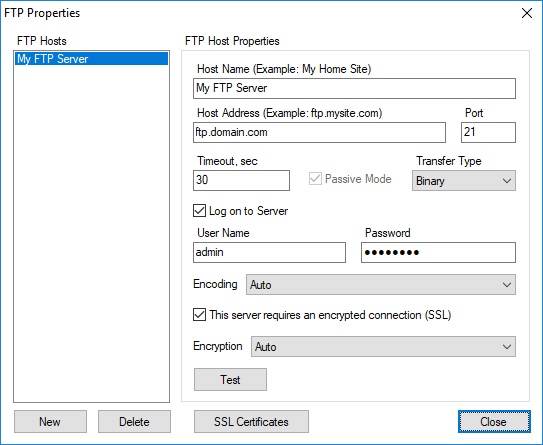
Use the FTP Properties dialog box to edit the list of FTP servers.
FTP Hosts commands
|
Description
|
New
|
Adds new FTP server to the list.
|
Delete
|
Deletes the selected server from the list.
|
When you select an FTP server from the list, its properties are displayed in the right side panel.
FTP Host properties
|
Description
|
Host Name
|
Specify a unique FTP server nickname. For example: MyFTP.
|
Host Address
|
Specify the FTP server address. For example ftp.myftpserver.com.
Note: Do not add prefix ftp:// before the address.
|
Port
|
Specify ftp port.
|
Timeout
|
Specify timeout for ftp operations.
|
Passive Mode
|
Uses a passive mode for ftp connection.
|
Transfer Type
|
Specify transfer type for files. You can specify Binary or Ascii.
|
Logon to Server
|
Enables you to logon to FTP server. If left unchecked SmartSync Pro will logon as anonymous user.
|
User Name
|
Specify a user name.
|
Password
|
Specify a password.
|
Encoding
|
Allows you to force to use special encoding for file names if FTP server does not support UTF-8 correctly.
|
This server requires an encrypted connection (SSL)
|
Check this box if you want to use Secure Socket Layer (SSL) for connection. This also known as FTPS.
|
Encryption
|
Select type of encryption for SSL connections.
|
Test
|
Press this button to make a test connection using specified parameters.
|
SSL Certificates
|
Open the list of approved SSL certificates. You can view the list or delete unused certificates.
|
|
|
SmartSync Pro Help Contents
| |