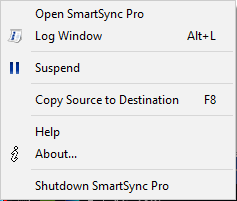Get more than you expect from a backup program
|
The System tray Icon will appear when you launch SmartSync Pro. It has the following appearance:
 | Idle state. SmartSync Pro does nothing. |
 | Processing State. The program executes some profiles. |
 | Error state. Some profiles finished with errors. |
 | Suspended state. The program is in suspended state. All running profiles have been suspended. Choose Resume command from the tray menu to continue profiles execution. |
When you start Windows SmartSync Pro will automatically be launched in the system tray. To change this behaviour go to the program Options, if you uncheck Start at log in then SmartSync Pro will only start when you manually start it.
Note
If SmartSync Pro is not running in the system tray scheduled synchronizations will not occur.
You can open SmartSync Pro's main window from the system tray by left clicking on the icon.
The system tray icon has a menu with features that can be used whether the SmartSync Pro's main window is open or not.
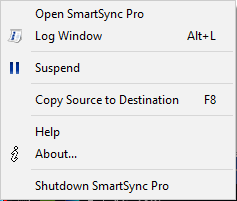
|
Open SmartSync Pro - opens SmartSync Pro.
Log Window - opens the program activity log.
Suspend - pauses all executing profiles. Resume - resumes execution of a paused profiles.
Copy Source to Destination - begins synchronization process for the selected profile or profile group.
Help - displays the online help system.
About - displays program and copyright information.
Shutdown SmartSync Pro - shuts down SmartSync Pro. If you select this option when any profiles are executed then SmartSync Pro will open progress window for each active profile and add a new item to the tray menu "Stop All Profiles and Exit"
Stop All Profiles and Exit - stops all running profiles and shutdowns SmartSync Pro. If there are any hang profiles and you selected this item a second time, SmartSync Pro will force to terminate all profiles.
|
|
|
SmartSync Pro Help Contents
| |