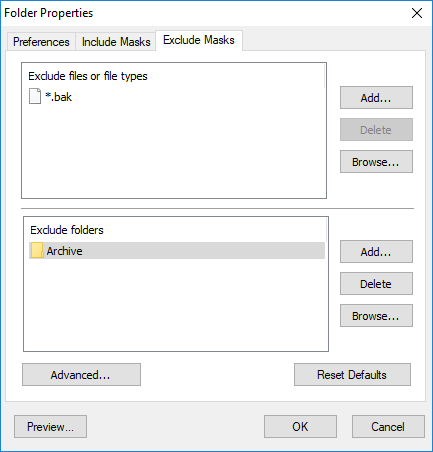| Newsletters |
|
|
Exclude Masks |
Top Previous Next |
|
Use the Excluded Masks page of the Folder Properties dialog box to specify what files or folders you want to exclude from synchronization.
Excluded files or file types Specify files to exclude from synchronization. Press Add button to add new file name or file mask to the list. Press Delete button to delete selected items from the list. Press Browse button to open dialog to select any existing file.
Excluded folders Specify folders to exclude from synchronization. Press Add button to add new folder to the list. Press Delete button to delete selected items from the list. Press Browse button to open dialog to select any existing folder.
Advanced Exclude file if exists - specifies special conditions to exclude files if there are files with the same name, but with a different extensions. For example if you specify *.dcu in the Mask field and pas in the Extension field then SmartSync Pro will excluded each file with dcu extension if there is a file with the same name, but with pas extension in the same folder. File Attributes - you can exclude files by its attributes. For example you can exclude system and hidden files.
Note ·If you want to exclude all subfolders with name Doc then specify "Doc" in Excluded folders. ·If you want to exclude only root folder Doc and include all subfolders Doc like "My Job\Doc" then specify "Doc\". ·If you want to exclude only subfolders Doc and include root folder Doc then specify "*\Doc".
Reset Defaults Press this button to discard changes and load exclude masks from the profile settings.
Preview Opens the Preview Files dialog box showing the list of all files matching the selected criteria.
| |
| SmartSync Pro Help Contents | |