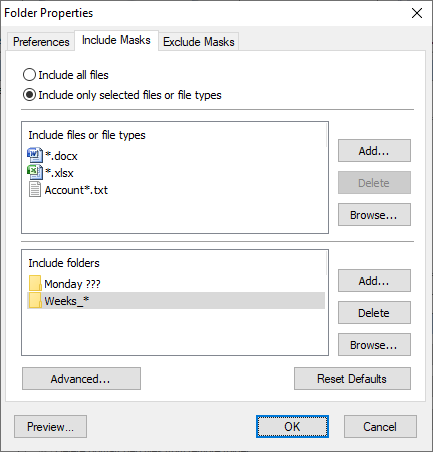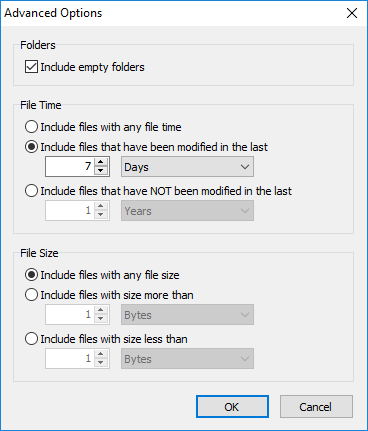| Newsletters |
|
|
Include Masks |
Top Previous Next |
|
Use the Included Masks page of the Folder Properties dialog box to specify which files to synchronize.
Include all files Select this option to include all files in source folders.
Include only selected files or file types Select this option if you want to include only specified files and file types.
Include files or file types Specify a list of files and file masks to include in the synchronization process. Press Add button to add new file name or file mask to the list. Press Delete button to delete selected items from the list. Press Browse button to open dialog to select any existing file.
Include folders Specifies a list of folder names and masks to use in synchronization. If this list is empty then all subfolders are included.
Advanced Click this button to open an advanced options.
Include empty folders - synchronizes empty folders. If the folder contains only files which are excluded by other criteria then this folder is also considered as empty.
File Time Include files with any file time - does not filter files by time. Include files that have been modified in the last - include only files with the last modification date within the specified period. Include files that have NOT been modified in the last - include only files with the last modification date older than a specified period.
File Size Include files with any file size - does not filter files by size. Include files with size more than - include only files with the size more than the specified size. Include files with size less than - include only files with the size less than the specified size.
Reset Defaults Press this button to discard changes and load include masks from the profile settings.
Preview Opens the Preview Files dialog box showing the list of all files matching the selected criteria.
| |
| SmartSync Pro Help Contents | |