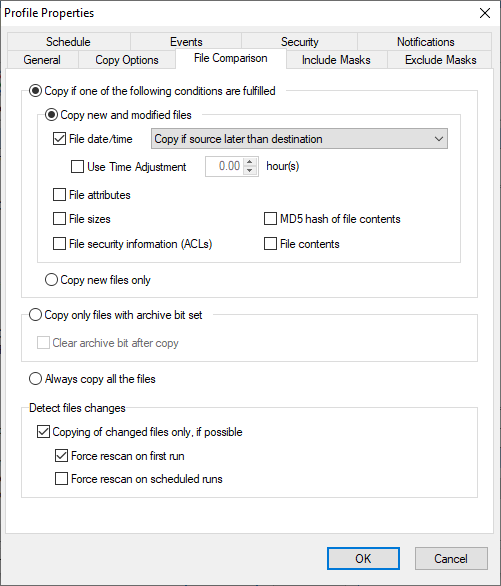| Newsletters |
|
|
File Comparison |
Top Previous Next |
|
Use this page to set how SmartSync Pro should determine that file was changed and needs to backup.
Copy if one of the following conditions are fulfilled Copy new and modified files: File date/time - the File Date/Time method should be sufficient for almost all of your comparison needs. This method works by comparing last modified dates of the files. If either differs, the files are marked as different. You can select how to define if files are different: Copy if source later then destination - files are differ if source file later than destination file. Copy if source differ from destination - files are differ if source file date and destination file date are differ. Use Time Adjustment xxx hour(s) - Use this to compare files between computers in different time zones, or with a server that has not properly accounted for Daylight Savings time. The Time Adjustment only affects the file comparison display - it does not permanently change the timestamps on files. Auto Detect - detects time difference automatically. Available for FTP synchronization only. File Attributes - compares file attributes like Read Only, Hidden, System, etc. File Sizes - compares file sizes. File Security Information (ACLs) - compares files and folders security information (ACLs). An ACL specifies which users or system processes are granted access to objects, as well as what operations are allowed on given objects. MD5 Hash of File Contents - very rarely two files have identical sizes and date/time stamps but have different content. The MD5 method calculates and compares 128-bit message digests for each of the files. File Contents - the File Contents method does a binary comparison of the file contents. Copy new files only - Ignores files existing in the destination and copy unmatched files only.
Copy only files with archive bit set Check this to let SmartSync Pro perform conventional backups that are based on file's archive bit. With this option, SmartSync Pro only copies files that have the archive bit set. Clear archive bit after copy - with this option, SmartSync Pro resets the archive bit after copying the file.
Always copy all the files SmartSync Pro perform full backups of all source files.
Detect files changes Copying of changed files only, if possible - if you will check this option SmartSync Pro will detect added/changed/renamed/deleted files and will sync those files only. This will synchronize folders on the fly without full scan of folders. Force rescan on first run - if SmartSync Pro just started then it does not know about changes of files which were made before. This option will force scan of folders at first synchronization. All subsequent synchronizations will copy files without full scan of folders. Force rescan on scheduled run - full scan of folders will be used with scheduled synchronization. Manual synchronizations will use detected file changes. This option is useful when you sync with FTP/WebDAV or with network share where it is impossible to detect file changes on the remote side.
| |
| SmartSync Pro Help Contents | |