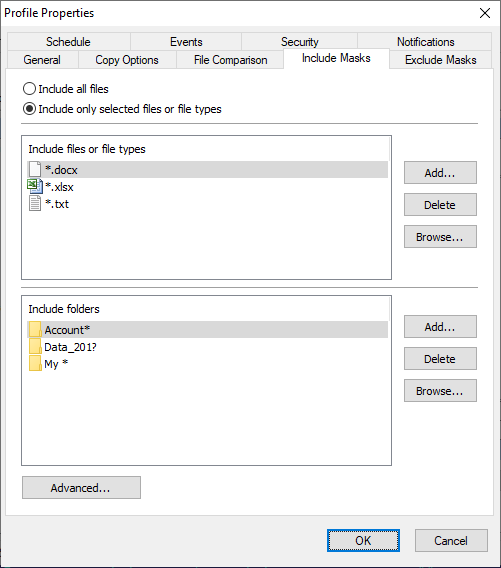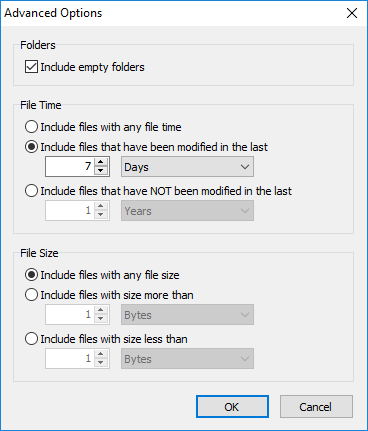| Newsletters |
|
|
Include Masks |
Top Previous Next |
|
Use the Include Masks page of the Profile Properties dialog box to specify which files and folders to synchronize.
Include all files Select this option to include all files and folders from source folders.
Include only selected files or file types Included files or file types - specifies a list of file names and file masks to synchronize. Use the Add button to add file name or file mask to the list. Use the Delete button to delete selected rows. Press Browse button to select files on the disk. Include folders - specifies a list of folder names and masks to use in synchronization. If this list is empty then all subfolders are included.
Advanced Click this button to open an advanced options.
Include empty folders - synchronizes empty folders. If the folder contains only files which are excluded by other criteria then this folder is also considered as empty.
File Time Include files with any file time - does not filter files by time. Include files that have been modified in the last - include only files with the last modification date within the specified period. Include files that have NOT been modified in the last - include only files with the last modification date older than a specified period.
File Size Include files with any file size - does not filter files by size. Include files with size more than - include only files with the size more than the specified size. Include files with size less than - include only files with the size less than the specified size.
| |
| SmartSync Pro Help Contents | |